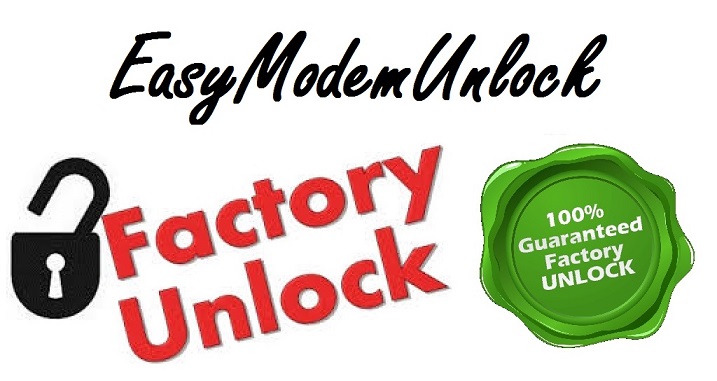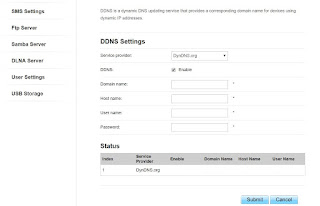DDNS (Dynamic DNS) is a service that maps Internet domain names to IP addresses. DDNS serves a similar purpose to the Internet's Domain Name System (DNS): DDNS allows anyone hosting a Web or FTP server to advertise a public name to prospective users.
Unlike DNS that only works with static IP addresses, DDNS is designed to also support dynamic IP addresses, such as those assigned by a DHCP server. That makes DDNS a good fit for home networks, which normally receive dynamic public IP addresses from their Internet provider that occasionally change.
to configure DDNS service you will need to log in in to modem web interface, normally when you type in web browser address bar: 192.168.1.1 you should see page like that
default user name and password is admin admin or Admin Admin
now under services click DDNS and tick enable
How to configure this service and what I need?
- Setup Your Hostname
- Log into your Dyn account or create one if you haven’t already.
- Under My Services, click DynDNS Pro.
NOTE: Sign-up for the free trial if you are still eligible.
- Select Add New Hostname.
- Type in a hostname of your choice into the Hostname field and select one of the domains from drop-down menu.
This will be your device’s new web address.
dyndns user name: yourusername
dyndns password: yourpassword
dyndns hostname: myhuaweidns.dynathome.net
domain name type only the name of your domain not the full address: dynathome.net
hostname myhuaweidns
user name and password you need to use user name and password that you are using to login to your dyndns account
now click SUBMIT and job done, now you can access your devices from the internet via a simple to remember domain name. You also need to Setup your Router for External Traffic (Port Forwarding)