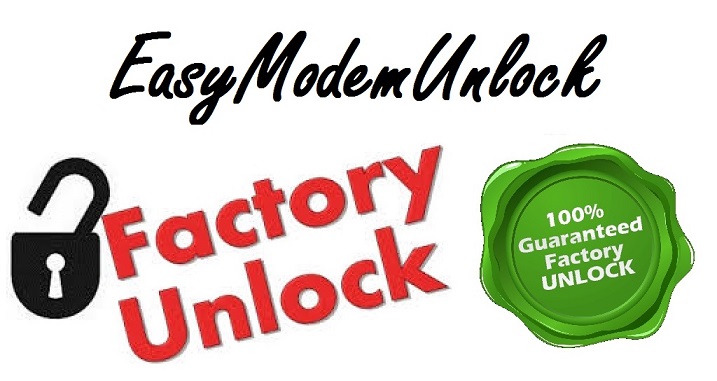What's the apn settings?
The term APN (Access Point Names) refers to one specific setting but also the collection of network gateway settings your mobile broadband device uses to reach the Internet.
Many SIM cards store the APN data that gets configured on your mobile broadband device automatically when the card is installed so Your device should be ready to go online as soon as you turn it on for the first time. However, if you can’t go online, it’s usually because the Access Point Name (APN) settings on your device (which dictate what your device will try to connect to) are different from those on your SIM (which dictate what your device and SIM are allowed to connect to). In that case you will need to configure APN settings manually
- firstly you need to connect your laptop / tablet to your Vodafone modem by WiFi Network
- once your connection is established open your browser and type http://192.168.0.1 then press enter. You will access the management screen of the device
- In the top right, enter your password to access the advanced settings of the device. Then click Login. If you’ve never set a password, try the default which is: admin
- Click on Mobile Broadband in the top menu, following by Connection on the left hand side
- Select Custom from the Account Type Drop Down
APN – enter your network APN details
Number *99# <- (this number is the same for all networks)
user name - enter your network user name
Password - enter your network password
- Then Click Save
- Return to the home screen and your device should be connected
APN settings for Vodafone UK network
For all other Pay monthly devices and bundles, the details are the same
Vodafone UK Contract SIM from any phone or dongle or iPad
APN: internet
User: web
Pass: web
For Pay as you go customers, the details will vary. Please note, internet settings affect the way you’re charged for data, so make sure you use them correctly.
Vodafone UK PayAsYouGo SIM from a dongle: "2GB valid 30 days"
APN: ppbundle.internet
User: web
Pass: web
Vodafone UK PayAsYouGo SIM from a dongle: "1GB valid 30 days"
APN: pp.internet
User: web
Pass: web
Vodafone UK PayAsYouGo SIM from a dongle: "1GB valid 90 days"
APN: pp.internet
User: web
Pass: web
Vodafone UK PayAsYouGo SIM from a dongle: "250mb valid 30 days"
APN: smart
User: web
Pass: web
Vodafone UK PayAsYouGo SIM from a dongle: "1GB no expiry"
APN: pp.bundle *or* pp.internet
User: web
Pass: web
Vodafone UK PayAsYouGo SIM from an iPad: "250mb valid 30 days"
APN: smart
User: web
Pass: web
Vodafone UK PayAsYouGo SIM from a tablet: "250mb valid 30 days"
APN: smart
User: web
Pass: web
Vodafone UK (PayAsYouGo SIM from any prepay phone)
APN: pp.vodafone.co.uk
User: web
Pass: web
3 Network UK
Profile name: 3
dial number: *99#
APN: 3internet
User name and password leave blank
EE network
Profile Name: EE internet
Dial number: *99#
APN: everywhere
Username: eesecure
Password: secure
Dial number: *99#
APN: everywhere
Username: eesecure
Password: secure
O2 network
Profile name - o2 Internet
Dial number: *99#
APN: (for contract type:) mobile.o2.co.uk (for PAYG) - payandgo.o2.co.uk
Username - o2web (PAYG - payandgo)
Password - password
Dial number: *99#
APN: (for contract type:) mobile.o2.co.uk (for PAYG) - payandgo.o2.co.uk
Username - o2web (PAYG - payandgo)
Password - password
Giffgaff network
Profile name: giffgaff
Dial number: *99#
APN: giffgaff.com
Username: giffgaff
Password: {Leave Blank}
Dial number: *99#
APN: giffgaff.com
Username: giffgaff
Password: {Leave Blank}
if you need other setting just search on google your network name + apn settings